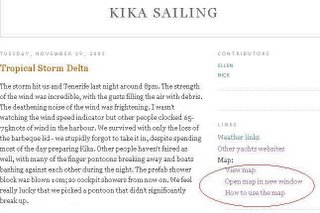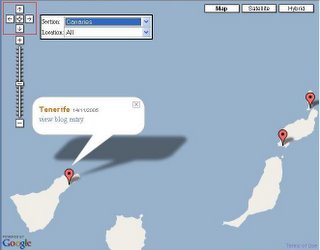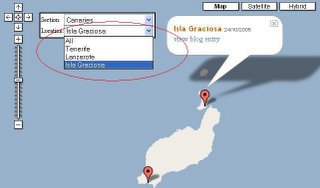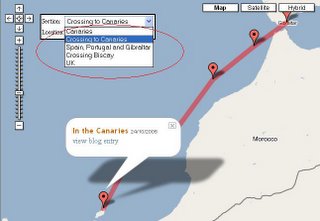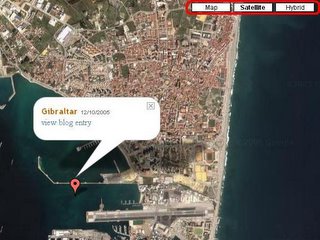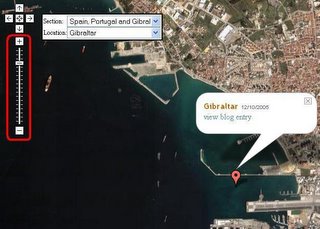The three links are as follows:
- View map displays a map in the blog.
- Open map in new window opens a popup window containing the map. The window can be resized to show a larger map.
- Using the map displays this help information you are reading now.
Clicking on the view blog entry in the associated information 'bubble' will display the blog entry for that position; in this example the entry for Tenerife.
Note: While reading these instructions it might be useful to open a
map window and try what is being described in the text in the map window. Click here to open a map.
Basic map functionality
Moving the map
Click and drag on the map with your mouse to move the map. For example in image of the Canary Islands below, La Gomera, to the west of Tenerife, is not visible. Dragging the map to the right will show La Gomera. Alternatively the arrows at the top left hand-side of the screen can be clicked to move the map position.
Viewing a location
Another way to navigate around the map is to use the Location and Section selectors. Click on the Location selector to show a list of blog entries. Selecting one of these entries will centre the map at the location of the entry.
Viewing a section
Different sections can be viewed, for example in the image below the passage to the Canaries has been selected:
Satellite views and the zoom control
The map allows you to select a satellite view, using the buttons at the top right of the map:
Its also possible to zoom-in, the zoom controls are on the left side of the map:
The + and - buttons zoom in and out respectively or the slider can be picked up and dragged
Enjoy....